This guide explains how to deploy an instance of the RELIANOID Enterprise Edition Load Balancer on the Azure Cloud Platform using a BYOL License.
Why deploy RELIANOID on Azure?
RELIANOID is a powerful and feature-rich load balancer that supports advanced networking capabilities, including Layer 7 proxying, SSL offloading, content switching, Web Application Firewall, Intrusion Prevention and Detection System, Multi Factor Authentication, VPN, stateful clustering for high availability, real-time notifications, and more. It brings a robust Site Reliability Experience to your cloud infrastructure.
Create a RELIANOID Enterprise Load Balancer Instance on Azure #
1. Log in to your Azure Portal.
Open portal.azure.com and log in with your Azure account credentials.
2. Go to “Virtual Machines” and click “Create”
In the left sidebar of the Azure Portal, click on Virtual Machines, then click the + Create button at the top left or mid then virtual machine.

3. Basics tab – Fill in required fields
- Subscription: Your active Azure subscription
- Resource Group: Select existing or create a new one
- Virtual machine name: e.g.,
relianoid-ee-vm - Region: Choose a region close to your users
- Security type: Choose Standard

- Image: under the Image dropdown, click See all images or Browse all public and private images. In the popup, search for RELIANOID and select RELIANOID ADC Enterprise Edition from the Marketplace results.


- Size: Choose Standard B2s or higher (min. 2 vCPUs recommended)

- Authentication type: SSH public key
- Username:
azureuser - SSH Public Key: Create key or use your Existing key
.pemfile public key here

4. Disks – Configure storage
Choose Standard SSD or Premium SSD, minimum 8 GB.

5. Networking – Set network and firewall settings
Select or create a Virtual Network and Subnet.

Click Review + create and see if validation is passed then click Create.

6. Download the key and create resources

7. Wait deployment.
After that you will be redirected to Deployment is in progress.

Wait for the deployment to be completed.

8. Connect to your Azure VM
Now under the virtual machine tab you can see that you have created RELIANOID EE vm successfully. Make sure its in running state.

Under VM you can see your public ip address and connect option at the top. You’ll use this for accessing the system via SSH and web browser.

Initial Setup of RELIANOID Enterprise Load Balancer on Azure #
11. Connect via SSH
SSH into the instance using the azureuser user:
ssh -i your-key.pem azureuser@<Public_IP>
Then switch to the root user and change the root password:
sudo su -
passwd
It would appear to re-type the password to avoid any mistake.
12. Access the Web GUI
In your web browser, go to:
https://<Public_IP_or_DNS>:444
You may see a warning that the connection is not private. Click Advanced and Proceed to continue.
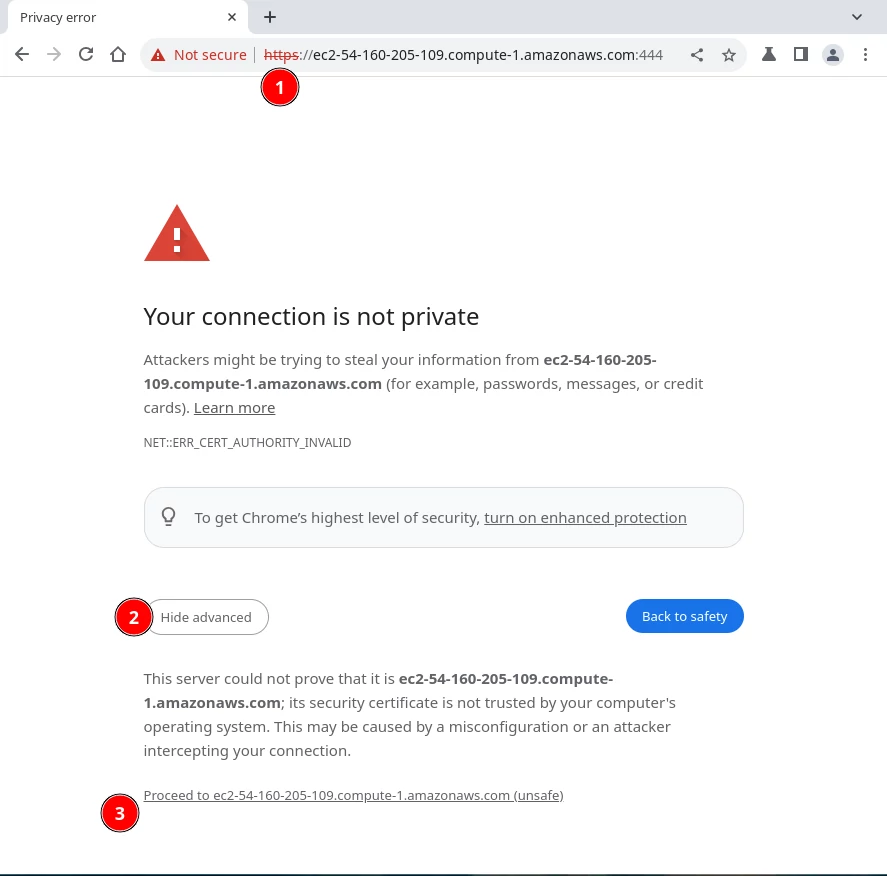
13. Log in to the web interface
At the login page, use:
Username: root
Password: the one you set in the previous step
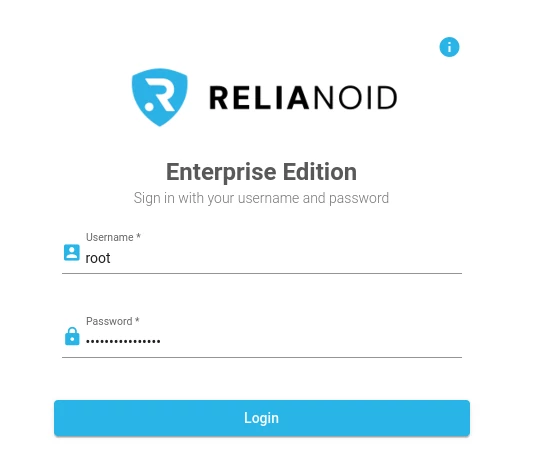
14. Once logged successfully in the web GUI, please activate the instance via https://www.relianoid.com/activate-ee. A form will be shown to insert the Key generated, Hostname and your Email. After submitting the form, a PEM certificate file will be downloaded after few seconds. Finally, upload the PEM file in the webGUI of your new instance.
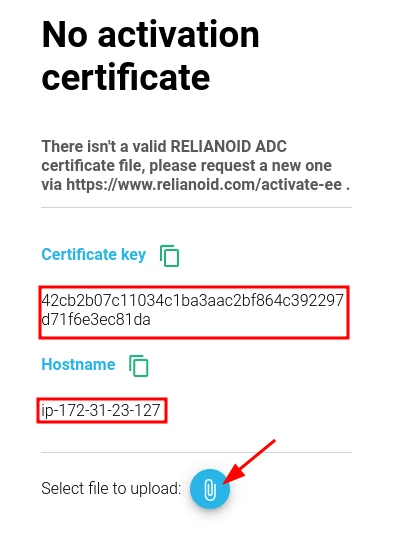
15. Finally, access to the web GUI.

Azure Clustering setup #
Finally, if clustering is required, please follow this guide to setup a stateful clustering with two instances:
https://www.relianoid.com/resources/knowledge-base/howtos/advanced-load-balancing-and-clustering-in-azure/
Enjoy the load balancing experience with RELIANOID Enterprise Load Balancer in the Cloud!



