This guide explains how to deploy an instance of the RELIANOID Enterprise Edition Load Balancer on the AWS Cloud Platform using a BYOL License.
Why deploy RELIANOID on AWS?
RELIANOID is a powerful and feature-rich load balancer that supports advanced networking capabilities, including Layer 7 proxying, SSL offloading, content switching, Web Application Firewall, Intrusion Prevention and Detection System, Multi Factor Authentication, VPN, stateful clustering for high availability, real-time notifications, and more. It brings a robust Site Reliability Experience to your cloud infrastructure.
Create a RELIANOID Enterprise Load Balancer Instance on AWS #
1. Log in to your AWS account.
Access the AWS Management Console and click on Launch Instances.
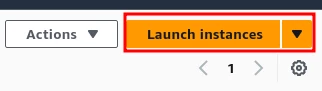
2. Set the instance name and search for RELIANOID
Under Applications and OS Images (AMI), search for RELIANOID.
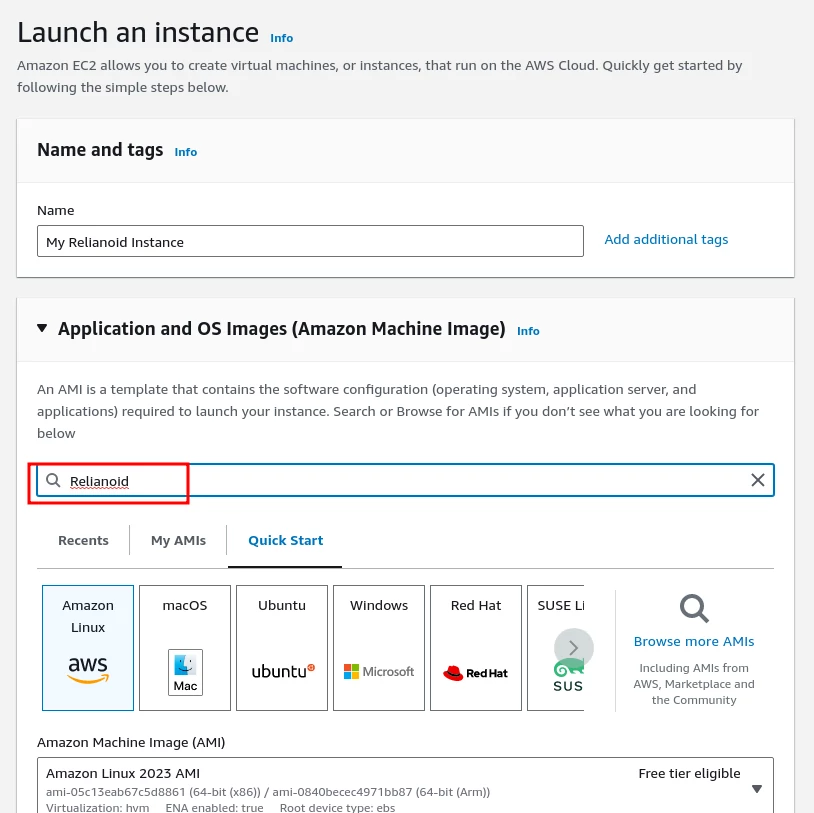
3. Select the RELIANOID AMI
From the Amazon Marketplace results, choose RELIANOID ADC Enterprise Edition.

4. Continue to configuration
Click Continue to proceed with the instance configuration.

5. Choose an instance type
Select an instance type with appropriate resources for your use case.
Recommendation: At least 2 vCPUs for SSL Offload operations.
Choose your Key Pair to enable SSH access to the appliance.
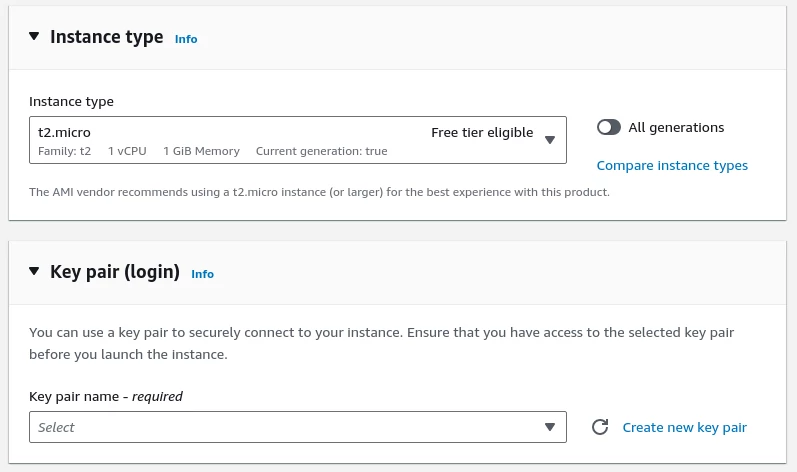
6. Configure firewall settings (Security Groups)
Set up security groups according to your needs.
For management, allow the following:
- HTTPS port 444 from the Internet
- SSH port 22 from the Internet
For public virtual services, allow the following:
- Custom TCP traffic from Anywhere
- HTTPS (port 443) traffic from the Internet
- HTTP (port 80) traffic from the Internet
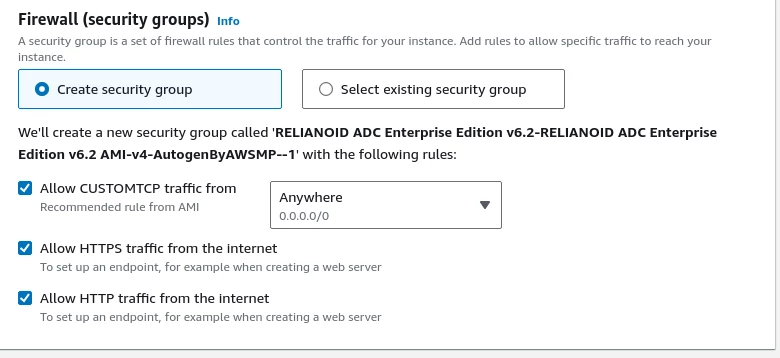
7. Allocate storage
Assign at least 20 GB of disk space for the instance.
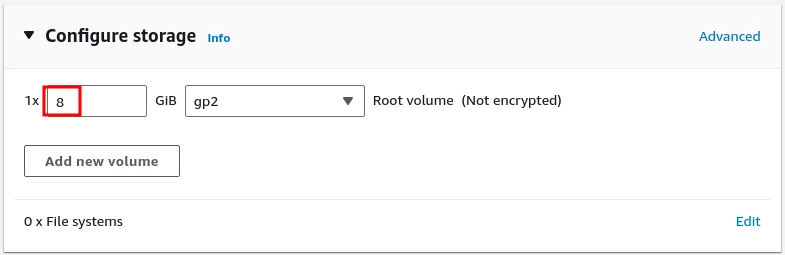
8. Review and launch the instance
Review all settings and launch the instance.
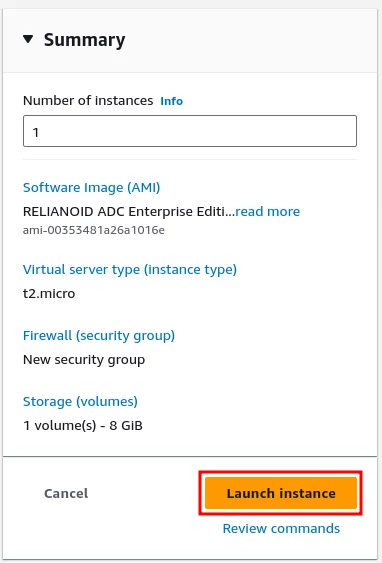
9. Verify the instance status
Ensure the instance enters the Running state.
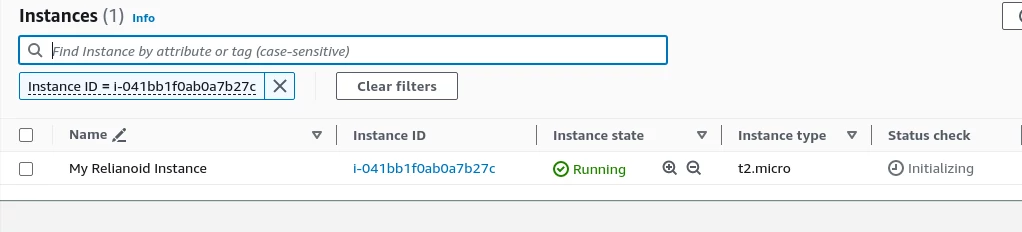
10. Locate the Public DNS
From the instance summary, copy the Public IPv4 DNS. You’ll use this for accessing the system via SSH and web browser.
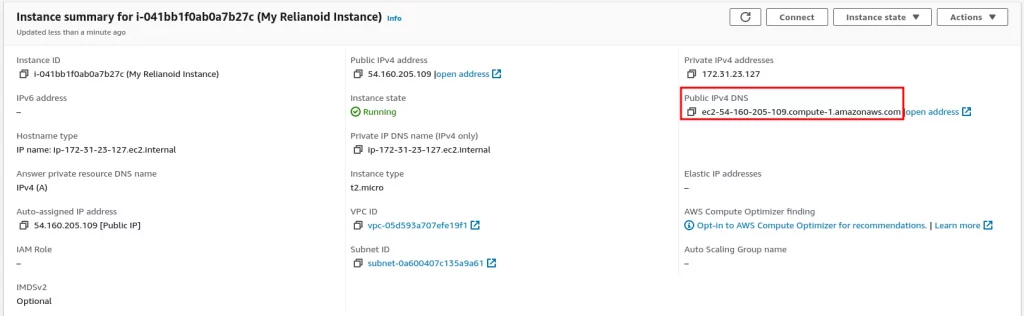
Initial Setup of RELIANOID Enterprise Load Balancer on AWS #
11. Connect via SSH
SSH into the instance using the admin user:
ssh -i your-key.pem admin@<Public_IP>
Then switch to the root user and change the root password:
sudo su -
passwd
It would appear to re-type the password to avoid any mistake.
12. Access the Web GUI
In your web browser, go to:
https://<Public_IP_or_DNS>:444
You may see a warning that the connection is not private. Click Advanced and Proceed to continue.
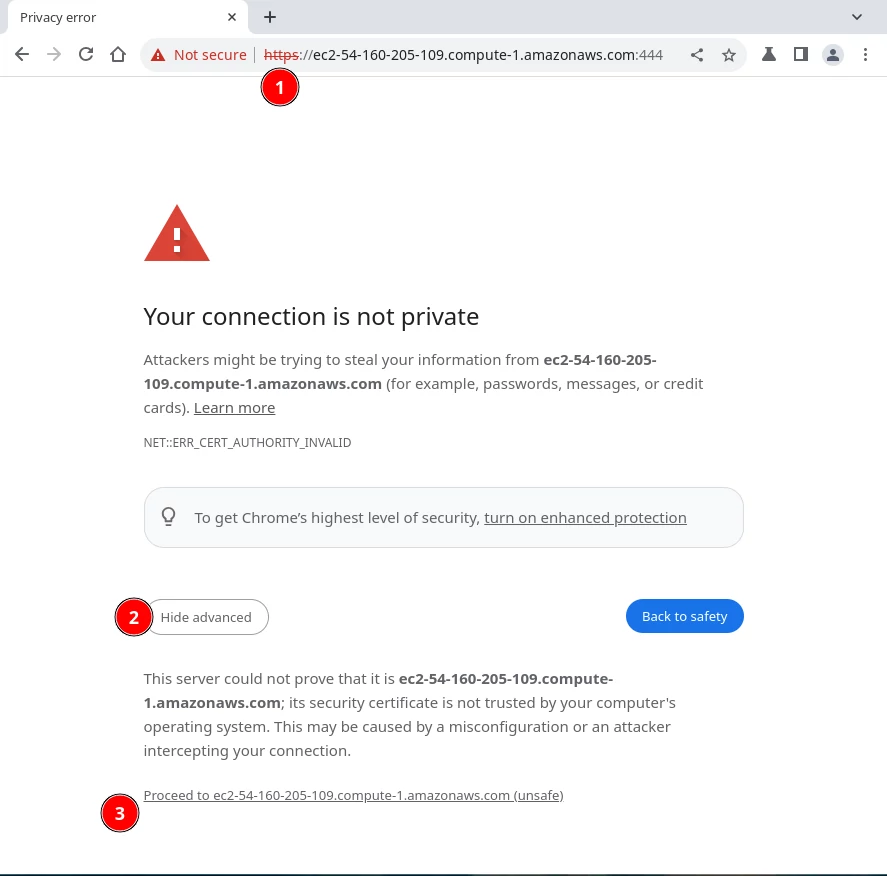
13. Log in to the web interface
At the login page, use:
Username: root
Password: the one you set in the previous step
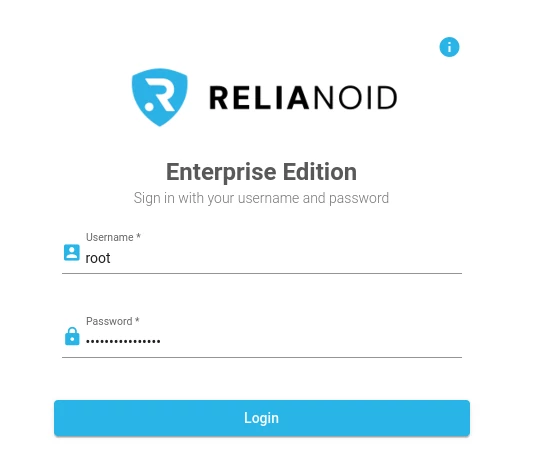
14. Once logged successfully in the web GUI, please activate the instance via https://www.relianoid.com/activate-ee. A form will be shown to insert the Key generated, Hostname and your Email. After submitting the form, a PEM certificate file will be downloaded after few seconds. Finally, upload the PEM file in the webGUI of your new instance.
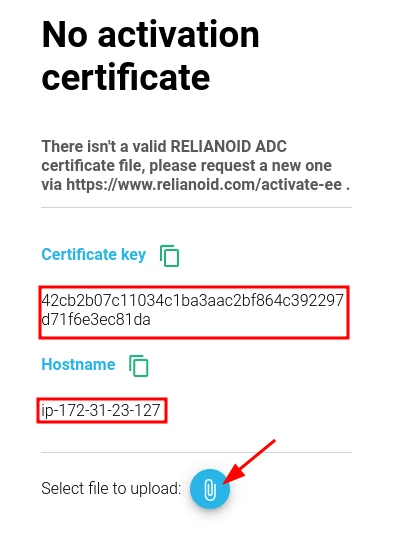
15. Finally, access to the web GUI.

AWS Clustering setup #
Finally, if clustering is required, please follow this guide to setup a stateful clustering with two instances:
https://www.relianoid.com/resources/knowledge-base/howtos/advanced-load-balancing-and-clustering-in-amazon-web-services/
Enjoy the load balancing experience with RELIANOID Enterprise Load Balancer in the Cloud!



