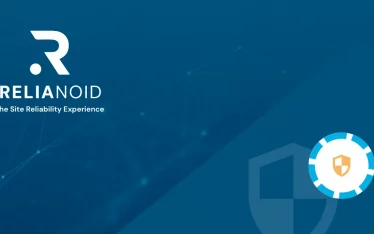Hi Zen Masters, this article presents how to create and configure a L4 (layer 4) farm, a couple of backends (web servers) and the farm guardian through our Zen Load Balancer API (ZAPI).
L4xNAT profile
The L4xNAT farm profile allows you to create a L4 farm with a very high performance and much more concurrent connections than load balancer cores in layer 7 like TCP, UDP or HTTP farm profiles. That layer 4 performance improvement counteracts the advanced content handling that the layer 7 profiles could manage.
Additionally, L4xNAT farms could bind a range of ports, not only one virtual port as is used with other layer 7 profiles. In order to be able to select a range of virtual ports or a specific virtual port in L4xNAT farms, it’s mandatory to select a protocol type. In other case, the farm will be listening on all ports from the virtual IP.
Initialize ZAPI
As we discussed in the last article, you must enable zapi user and set a key and a password to start to use our ZAPI.
For the following examples, these parameters will be used:
Key: CiEuYlS4GtfSq3yrknv0YMnA7j5fhm4piVZh49yt5JcjQ0aDyxImz2Y7DAUhstce5 Password: admin Zen Load Balancer IP: 192.168.101.25 Zen Web Port: 444
Once ZAPI is configured… let’s get started!
How to create a L4xNAT farm with ZAPI
In the first place, you have to create a L4xNAT profile farm with the corresponding command:
curl --tlsv1 -k -X POST -H 'Content-Type: text/json' -H "ZAPI_KEY: CiEuYlS4GtfSq3yrknv0YMnA7j5fhm4piVZh49yt5JcjQ0aDyxImz2Y7DAUhstce5" -u zapi:admin -d '{"interface":"eth0","vip":"192.168.101.25","profile":"L4xNAT"}' https://192.168.101.25:444/zapi/v1/zapi.cgi/farms/L4FARM
HTTP verb: POST, used for creating farms, backends, services…
JSON parameters: interface, vip and profile (vport is not necessary in L4xNAT profile).
URI parameters: farmname -> L4FARM, this is the name selected for the farm.
Once this command is launched, the following response will be shown:
{
"description" : "New farm L4FARM",
"params" : [
{
"interface" : "eth0",
"name" : "L4FARM",
"profile" : "L4xNAT",
"vip" : "192.168.101.25",
"vport" : 0
}
]
}
This response shows the main farm parameters. What does vport: 0 mean? When a L4xNAT farm is created, it is listening on all ports from the virtual IP by default and this will be shown as 0 or *.
How to configure a L4xNAT farm with ZAPI
Once the L4xNAT farm has been created, you will be able to modify the farm parameters. It’s possible to change all parameters, a few or just one.
First, let’s get the farm parameters with a GET request:
curl --tlsv1 -k -X GET -H 'Content-Type: text/json' -H "ZAPI_KEY: CiEuYlS4GtfSq3yrknv0YMnA7j5fhm4piVZh49yt5JcjQ0aDyxImz2Y7DAUhstce5" -u zapi:admin https://192.168.101.25:444/zapi/v1/zapi.cgi/farms/L4FARM
HTTP verb: GET, used for getting parameters of farms, backends, services…
JSON parameters: None.
URI parameters: farmname -> L4FARM.
Once this command is launched, the following response will be shown:
{
"backends" : [],
"description" : "List farm L4FARM",
"params" : [
{
"algorithm" : "weight",
"fgenabled" : null,
"fglog" : null,
"fgscript" : null,
"fgtimecheck" : 0,
"nattype" : "dnat",
"persistence" : "none",
"protocol" : "all",
"ttl" : 120,
"vip" : "192.168.101.25",
"vport" : 0
}
]
}
This response shows the advanced farm parameters. These parameters could be modified using ZAPI. Let’s change a few parameters:
curl --tlsv1 -k -X PUT -H 'Content-Type: text/json' -H "ZAPI_KEY: CiEuYlS4GtfSq3yrknv0YMnA7j5fhm4piVZh49yt5JcjQ0aDyxImz2Y7DAUhstce5" -u zapi:admin -d '{"protocol":"tcp","nattype":"nat" ,"port":"80"}' https://192.168.101.25:444/zapi/v1/zapi.cgi/farms/L4FARM
HTTP verb: PUT, used for modifying parameters of farms, backends, services…
JSON parameters: protocol ,nattype and port.
URI parameters: farmname -> L4FARM.
Once this command is launched, the following response will be shown:
{
"description" : "Modify farm L4FARM",
"params" : [
{
"protocol" : "tcp"
},
{
"port" : "80"
},
{
"nattype" : "nat"
}
]
}
If we launch another GET request, the response will show all parameters with new changes:
{
"backends" : [],
"description" : "List farm L4FARM",
"params" : [
{
"algorithm" : "weight",
"fgenabled" : null,
"fglog" : null,
"fgscript" : null,
"fgtimecheck" : 0,
"nattype" : "nat",
"persistence" : "none",
"protocol" : "tcp",
"ttl" : 120,
"vip" : "192.168.101.25",
"vport" : 80
}
]
}
The nattype, port, and protocol parametrs have changed successfully!
How to create and modify a backend
How can we create and configure a backend of L4xNAT farm through ZAPI? You just have to follow the same steps above using several commands with curl:
curl --tlsv1 -k -X POST -H 'Content-Type: text/json' -H "ZAPI_KEY: CiEuYlS4GtfSq3yrknv0YMnA7j5fhm4piVZh49yt5JcjQ0aDyxImz2Y7DAUhstce5" -u zapi:admin -d '{"ip":"46.120.34.160","port":"80","priority":"1","weight":"1"}' https://192.168.101.25:444/zapi/v1/zapi.cgi/farms/L4FARM/backends
HTTP verb: POST, used for creating farms, backends, services…
JSON parameters: ip, port, priority and weight (all parameters are required).
URI parameters: farmname -> L4FARM, this is the name selected for the farm.
Once this command is launched, the following response will be shown:
{
"description" : "New backend 0",
"params" : [
{
"id" : 0,
"ip" : "46.120.34.160",
"port" : 80,
"priority" : 1,
"weight" : 1
}
]
}
This response shows the backend parameters and its ID.
How can we modify a backend of L4xNAT farm? Using the PUT HTTP verb with curl:
curl --tlsv1 -k -X PUT -H 'Content-Type: text/json' -H "ZAPI_KEY: CiEuYlS4GtfSq3yrknv0YMnA7j5fhm4piVZh49yt5JcjQ0aDyxImz2Y7DAUhstce5" -u zapi:admin -d '{"ip":"46.120.101.65","port":"25","priority":"2","weight":"3"}' https://192.168.101.25:444/zapi/v1/zapi.cgi/farms/L4FARM/backends/0
HTTP verb: PUT, used for modifying parameters of farms, backends, services…
JSON parameters: ip. port, priority and weight.
URI parameters:
farmname -> L4FARM.
backend id -> 0.
Once this command is launched, the following response will be shown:
{
"description" : "Modify backend 0 in farm L4FARM",
"params" : [
{
"ip" : "46.120.101.65"
},
{
"weight" : "3"
},
{
"priority" : "2"
},
{
"port" : "25"
}
]
}
If we launch another GET request, response will show all the parameters with new changes:
{
"backends" : [
{
"id" : 0,
"ip" : "46.120.101.65",
"port" : 25,
"priority" : 2,
"weight" : 3
}
],
"description" : "List farm L4FARM",
"params" : [
{
"algorithm" : "weight",
"fgenabled" : null,
"fglog" : null,
"fgscript" : null,
"fgtimecheck" : 0,
"nattype" : "nat",
"persistence" : "none",
"protocol" : "tcp",
"ttl" : 120,
"vip" : "192.168.101.25",
"vport" : 80
}
]
}
The weight, priority and port parameters have changed successfully!
How to configure the Farm Guardian
To close, let’s configure the farm guardian of L4xNAT farm. We have to use the following request with curl:
curl --tlsv1 -k -X PUT -H 'Content-Type: text/json' -H "ZAPI_KEY: CiEuYlS4GtfSq3yrknv0YMnA7j5fhm4piVZh49yt5JcjQ0aDyxImz2Y7DAUhstce5" -u zapi:admin -d '{"fgenabled":"true","fgscript":"check_tcp -w 10 -c 10 -H HOST -p PORT","fgtimecheck":"15","fglog":"false"}' https://192.168.101.25:444/zapi/v1/zapi.cgi/farms/L4FARM/fg
HTTP verb: PUT, used for modifying parameters of farms, backends, services…
JSON parameters: fgenabled, fgscript, fgtimecheck and fglog.
URI parameters: farmname -> L4FARM.
Once this command is launched, the following response will be shown:
{
"description" : "Modify farm L4FARM",
"params" : [
{
"fglog" : "false"
},
{
"fgenabled" : "true"
},
{
"fgscript" : "check_tcp -w 10 -c 10 -H HOST -p PORT"
},
{
"fgtimecheck" : "15"
}
]
}
What do these paramaters do? ‘fgenabled’ parameter enable the farm guardian, ‘fgtimecheck’ parameter is the time between checks (in seconds), ‘fglog’ enable the farm guardian logs and ‘fgscript’ is the command to check.
On behalf of Zen Team, we truly hope you enjoyed this article. See you in the next!